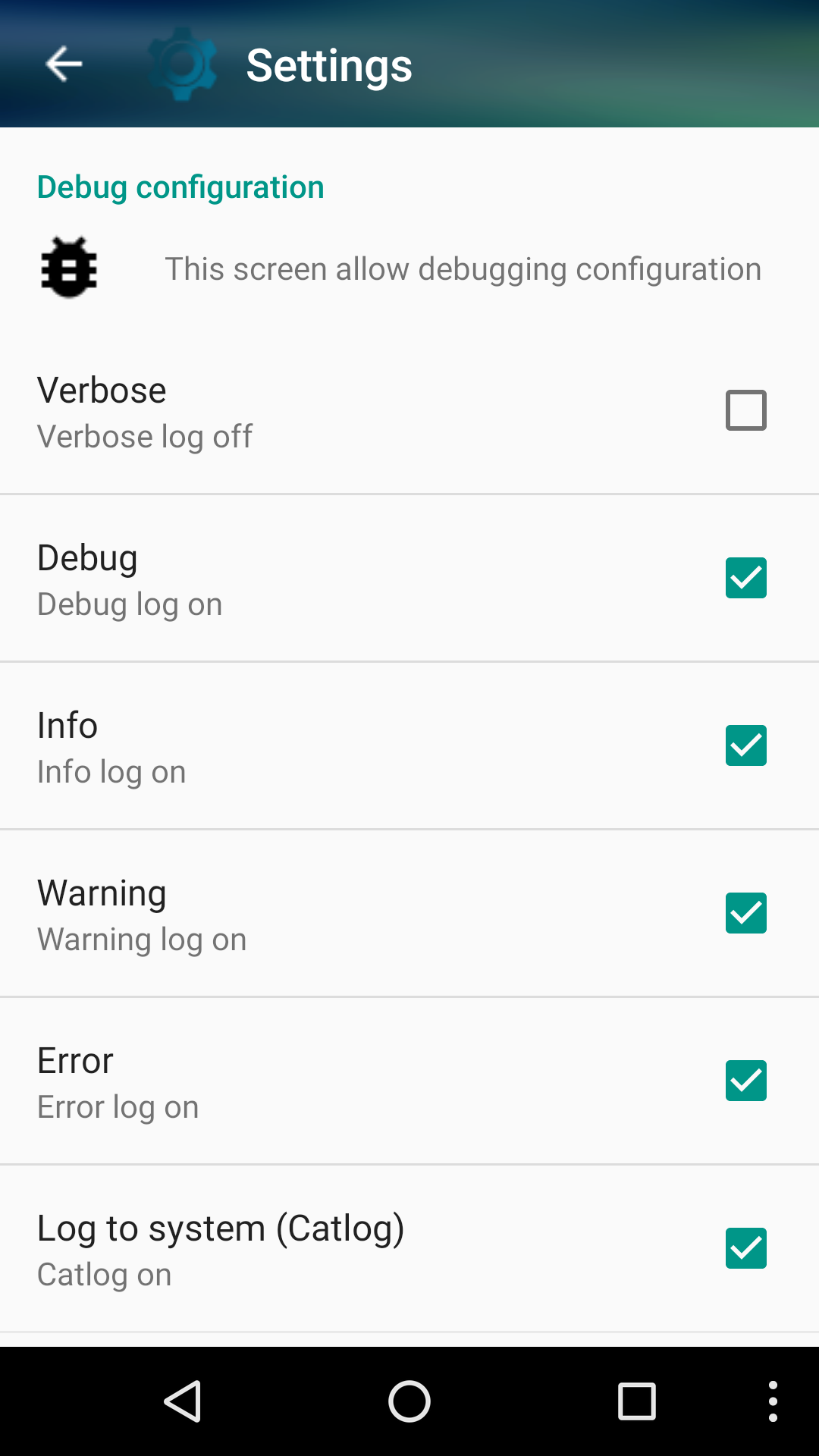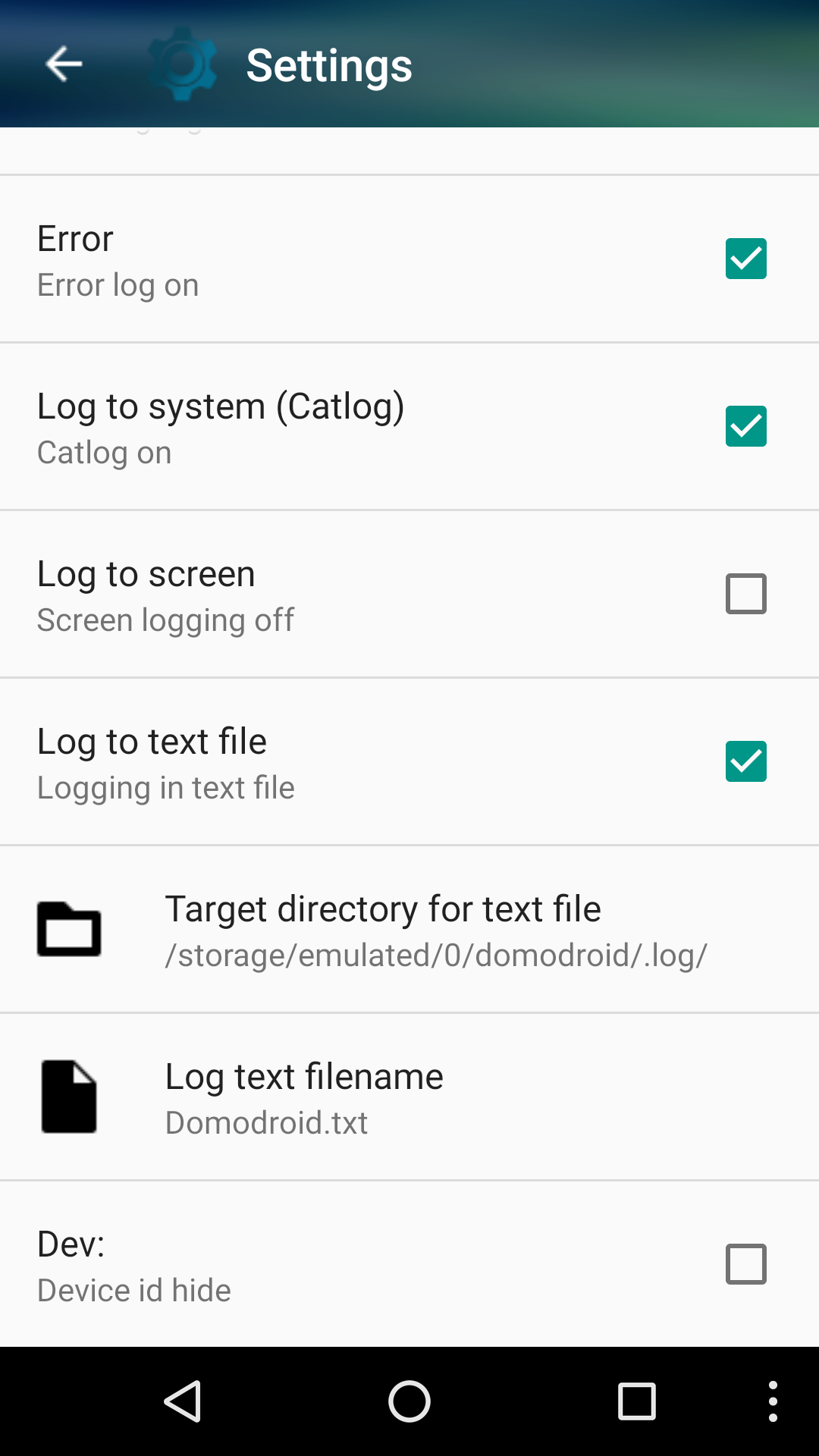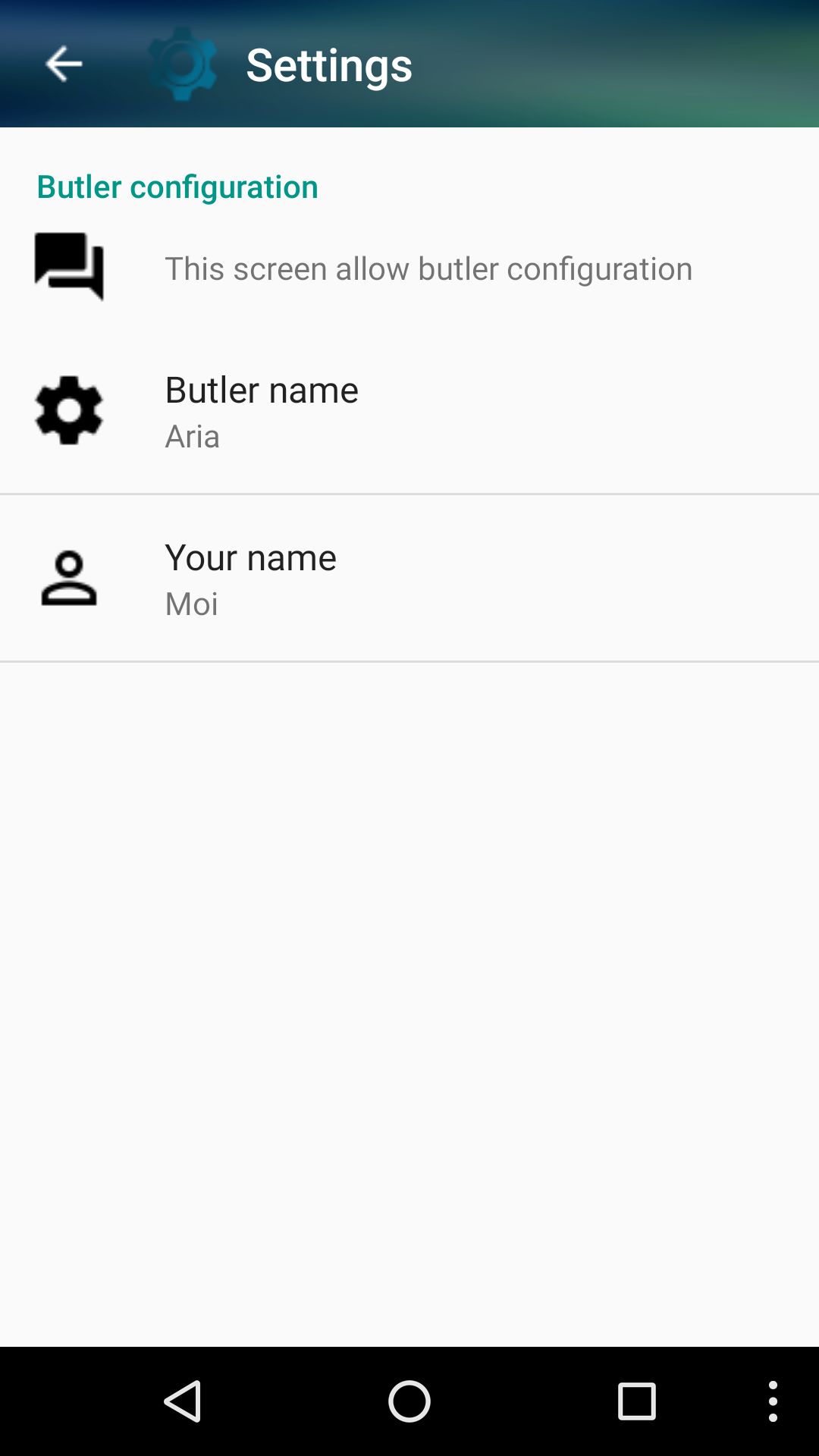OPTION¶
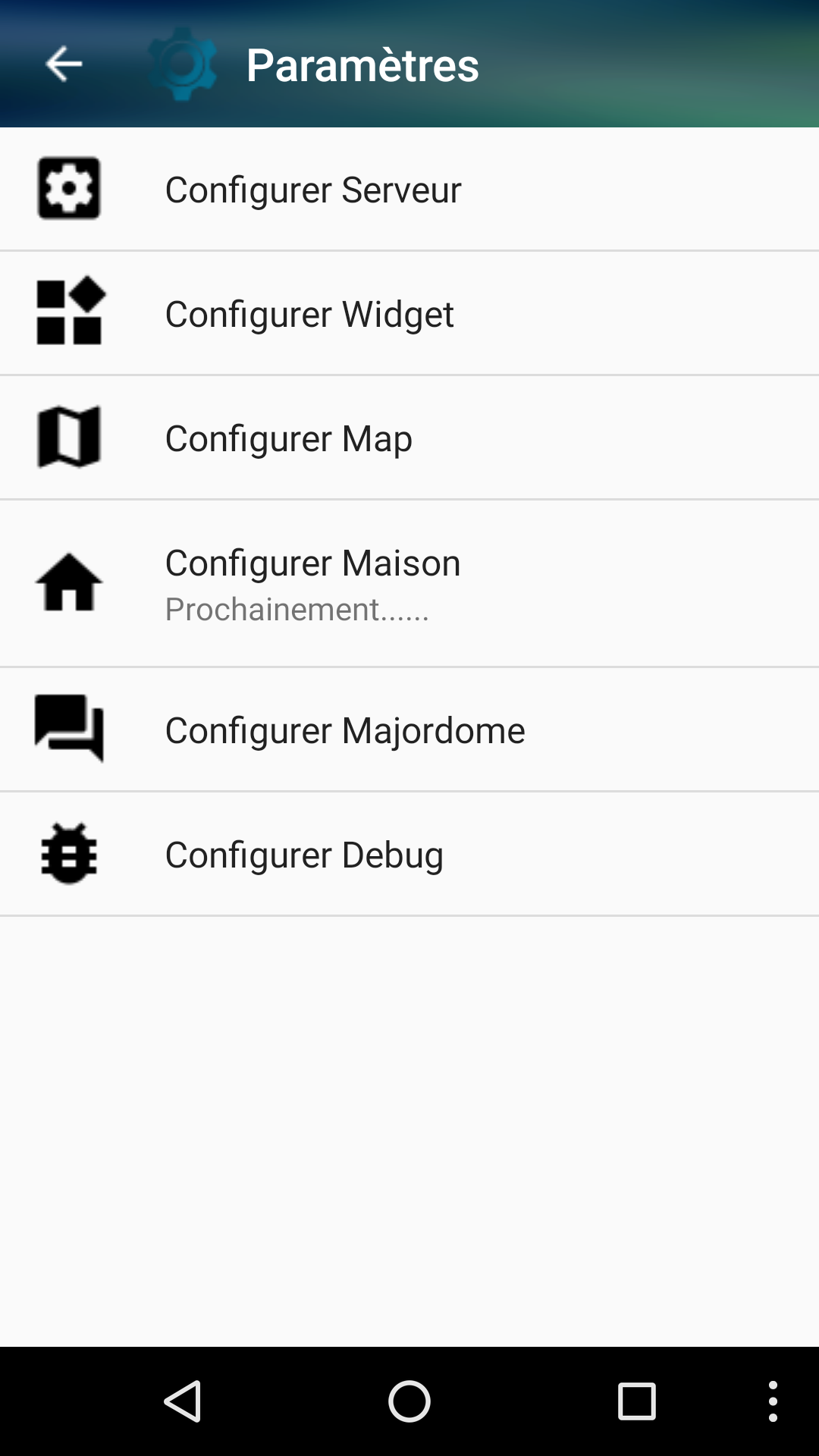
Server option¶
- For 0.5 users, you can use the qrcode to auto fill the most important informations.
Once done, go back to home screen and lunch a sync directly.
In server menu, set the IP, PORT and PATH of the Rinor server
For example http://192.168.0.1 40405 and /domogik.
If you don’t know path let him empty.
In 0.5 admin and rest port are sames (40406 by default) path is necessary and looks like /rest
You can also set a user and password for http auth method.
For 0.5 domogik the checkbox allow you to use SSL.
Update_Timer and Update_Url are not available for user.
Mq adress, pub and sub port (for 0.4 or more domogik’s version). (should be filled automatically after a sync).
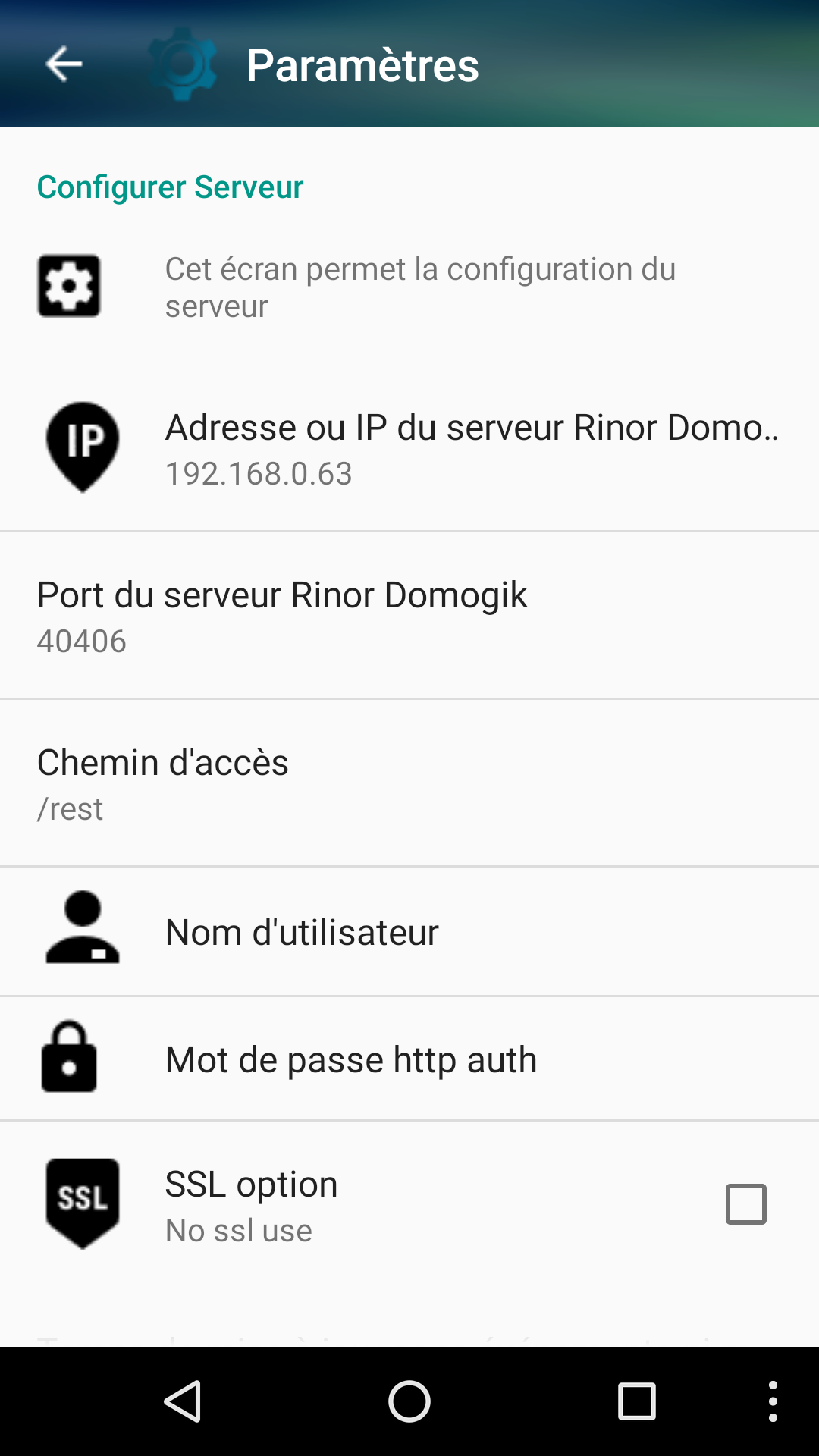
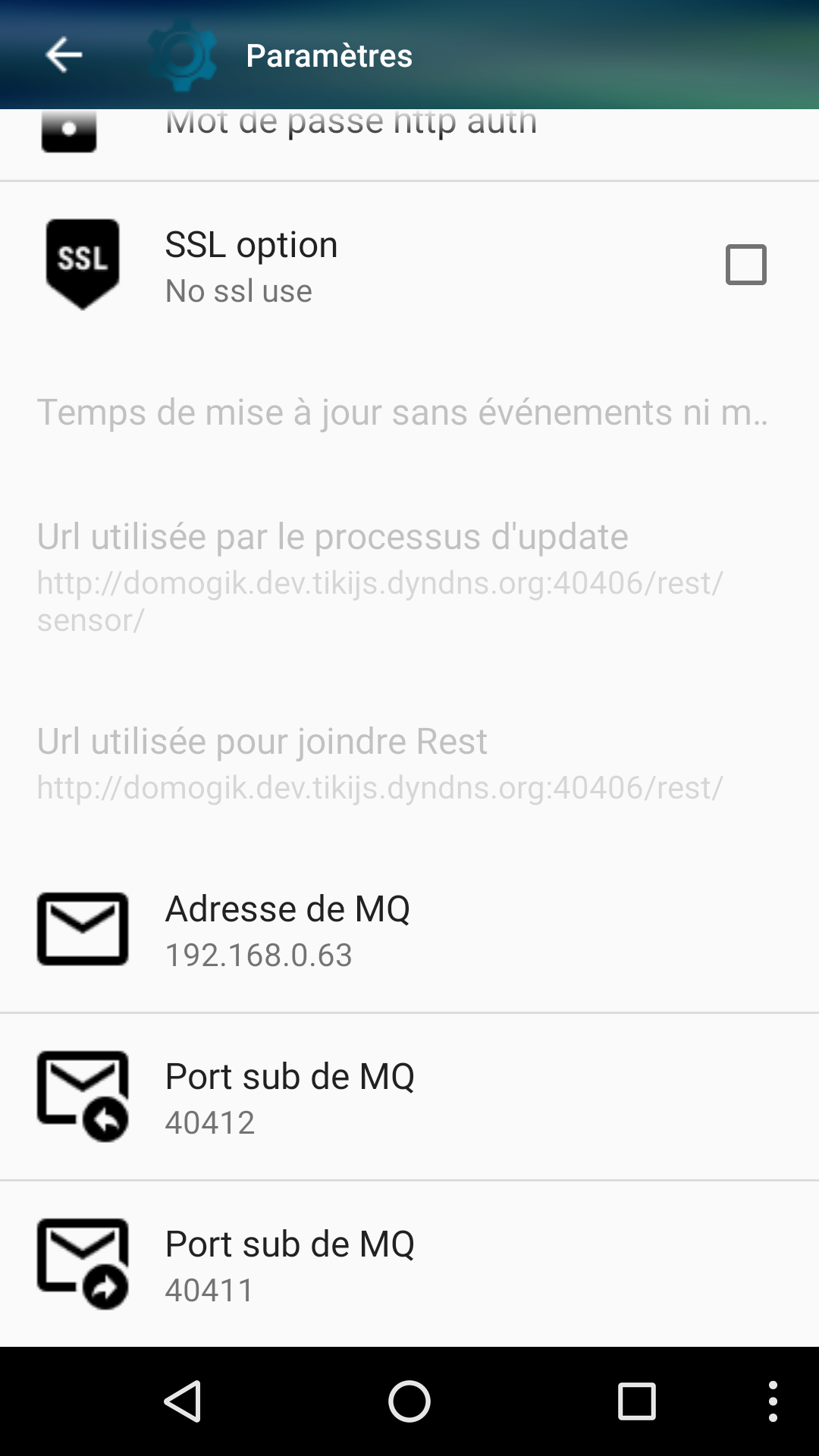
Widget option¶
- Alternative widget allow the use of a new ON/OFF widget.
- Display timestamp by date or from now in widget.
- Alternative graph use achartengine as graph engine.
- Graph size height.
- Forbid 2 columns in each mode Landscape or portrait will show widget on only one columns if your screen have more than 700px in height or width.
- Force 0.3 by usage allow to un-force the by usage mode and restore by house view. Then you could organize your house as you want.
- Navigation drawer not fully functional so could be activate or no, will be used to navigate in house organisation.

Map option¶
- Start options allow user to start in map mode directly instead of Room/Usage when launching Domodroid
- Hide text, will hide the text of all widget on map
- Lock menu will lock access to the top menu in map mode to avoid someone add/remove widget
- Autozoom, this feature make image dimension to screensize, it makes your image nearly fullscreen (Always in current version)
- Allow drag in map view (Not working in current version)
- Allow zoom in map view (Not working in current version)
Max map size in px (be careful it could make memory error).
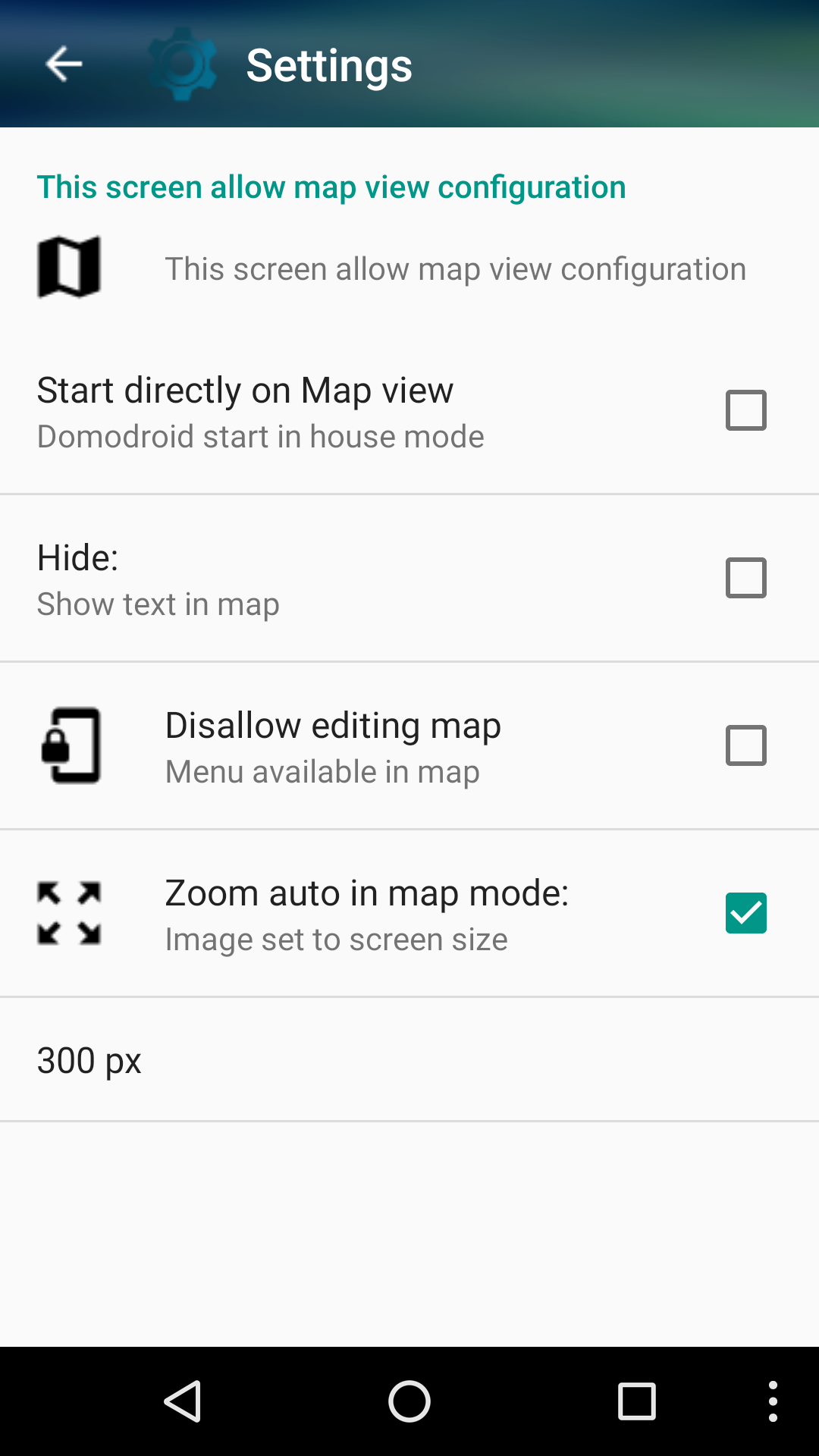
House option¶
- You can select here the default area organisation, by device name, device type or plugin.
- You can force, by device name, device type or plugin usage to avoid using more area.
A day House organisation could be here too.
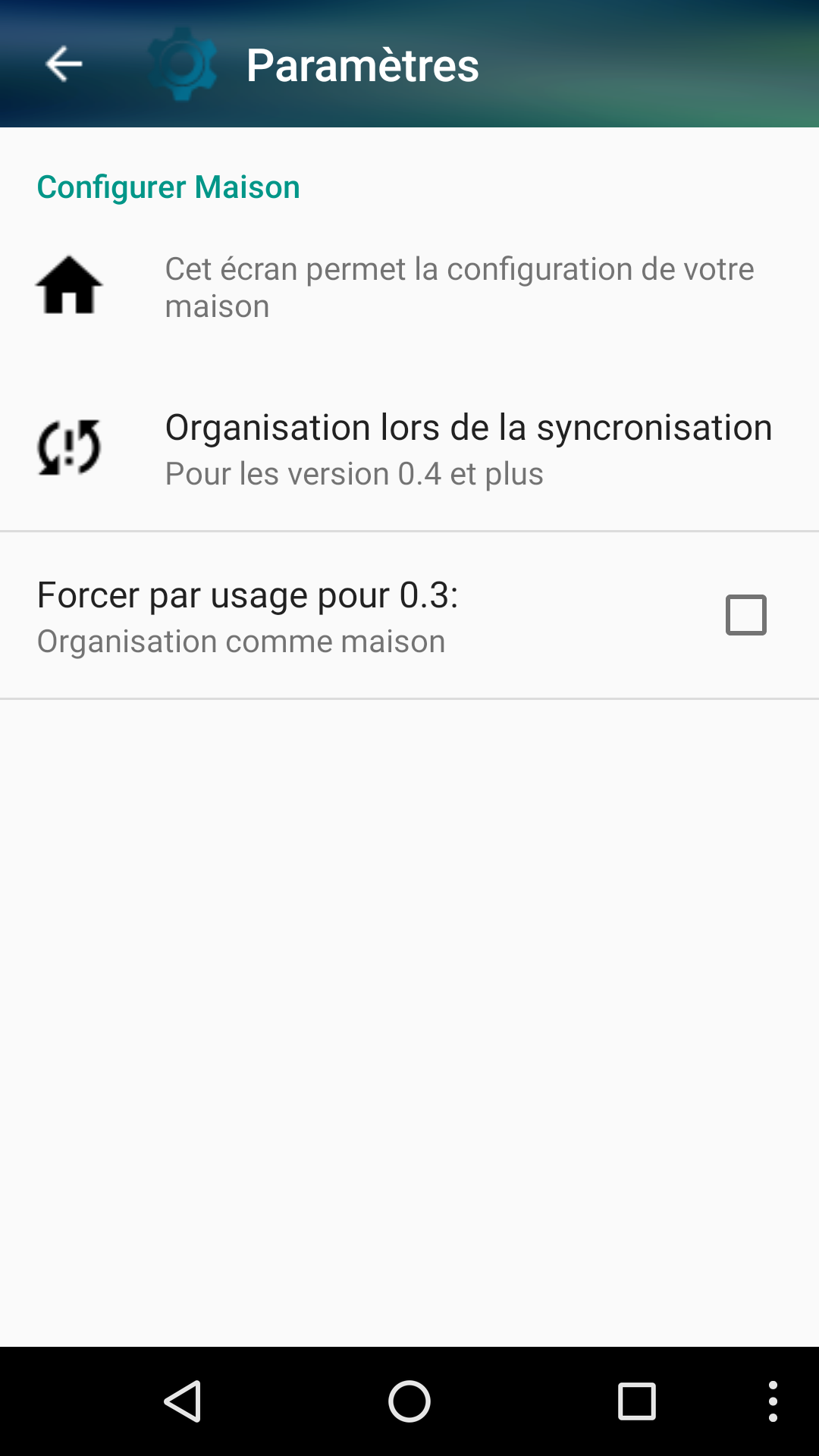
Debug option¶
Allow Verbose message
Allow Debug message
Allow Info message
Allow Warning message
Allow Error message
In Catlog
In Screen view (be careful it will show log on screen, so it could take ~5mins to display only sync log)
In text file
- You have to select the directory name and file name where you want it to be save.
Get attention that by default it’s in a hidden directory.
Dev, add the device Id after his name to help debugging.